0. Introduction
I use the FileZilla FTP client to access several FTP sites. It supports multiple protocols and has a nice graphic interface.
1. Download and install the FileZilla FTP client
You can Download the FileZilla FTP client from:http://filezilla-project.org/download.phpIf this site is unavailable, Google "FileZilla client". There are are may locations you can download it from.
2. Start the FileZilla FTP Client
You should see something like the following.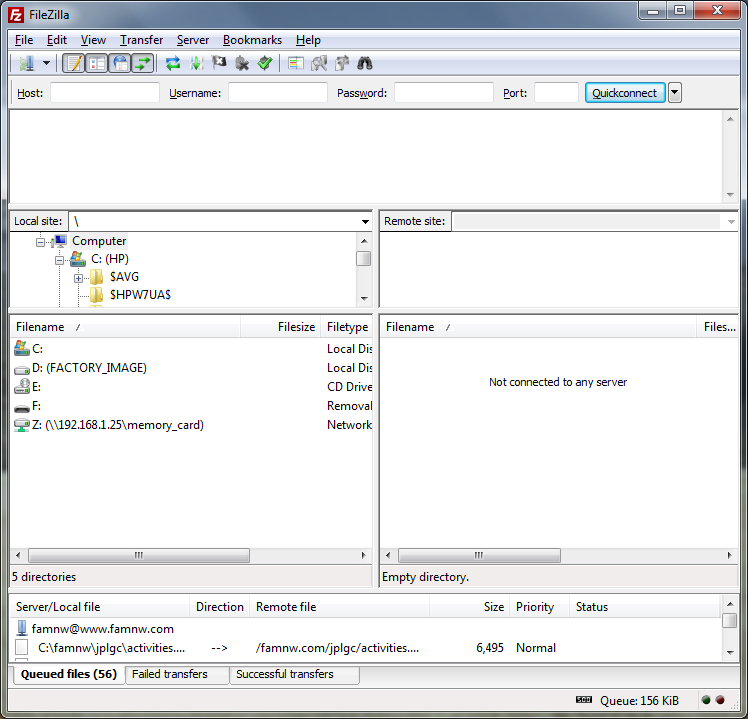
3. Start the Site Manager and create a site for the JPLGC web site
File → Site Manager...
Create a site for the JPLGC web site. The image below show the information needed.
Note: You will need an account and password to access the JPLGC web site.
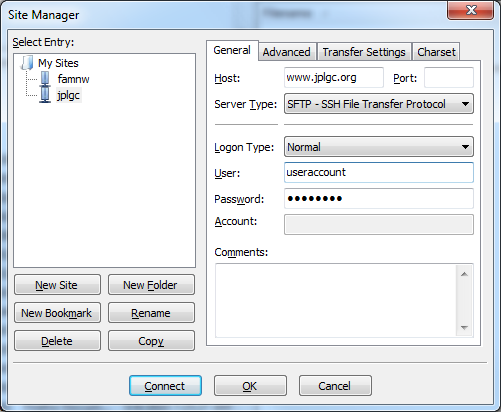
4. Connect to the JPLGC web site
To connect to the JPLGC web site, use the site manager. (See the image below.)
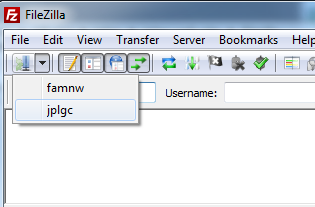
In the left navigation window (local site), locate a folder on your local computer to work on web site files.
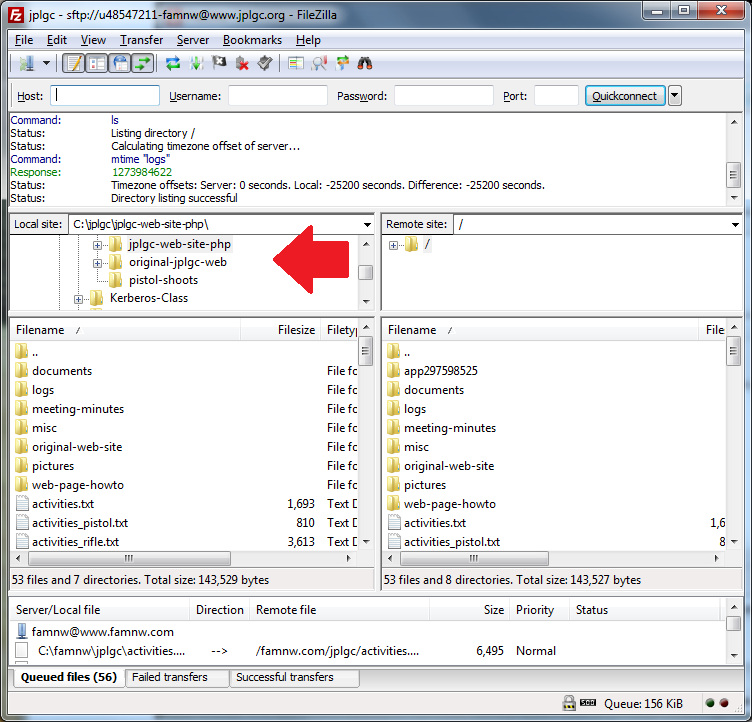
5. Modify the JPLGC web site
To Modify the JPLGC web site pages:
- Use the FileZilla FTP client to download the file(s) to your local computer
- Edit the file(s) using a local editor (for example notepad)
- Use the FileZilla FTP client to upload the file(s) from your local computer